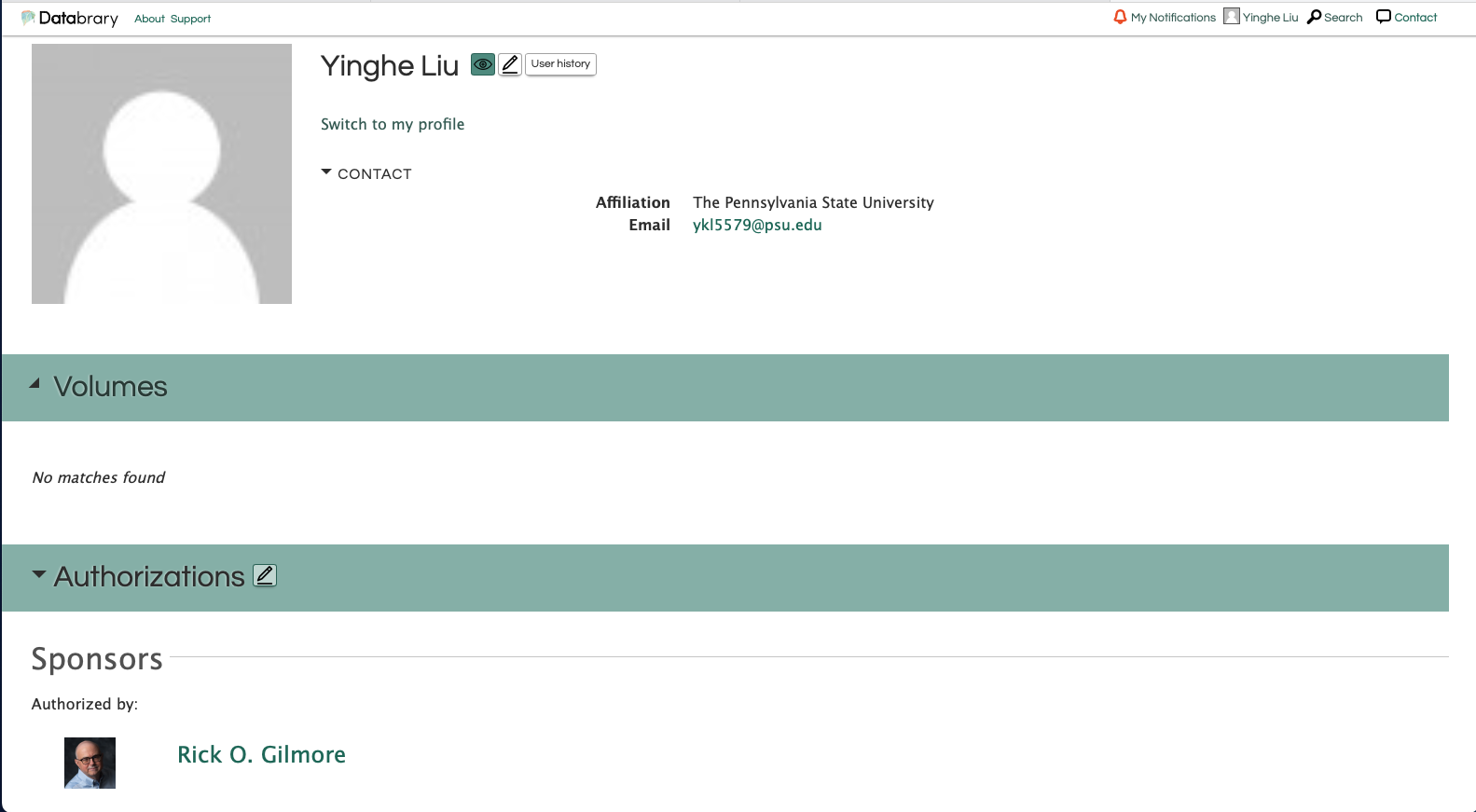Onboarding
We want Databrary users to get to know each other. Add more information to your account to help people get to know you. Let’s present Onboarding from the perspective of an affiliate.
Login and Update your profile
First, let’s login to your accounts.
Then navigate to home page, and the name of your account will appear in the top right corner.
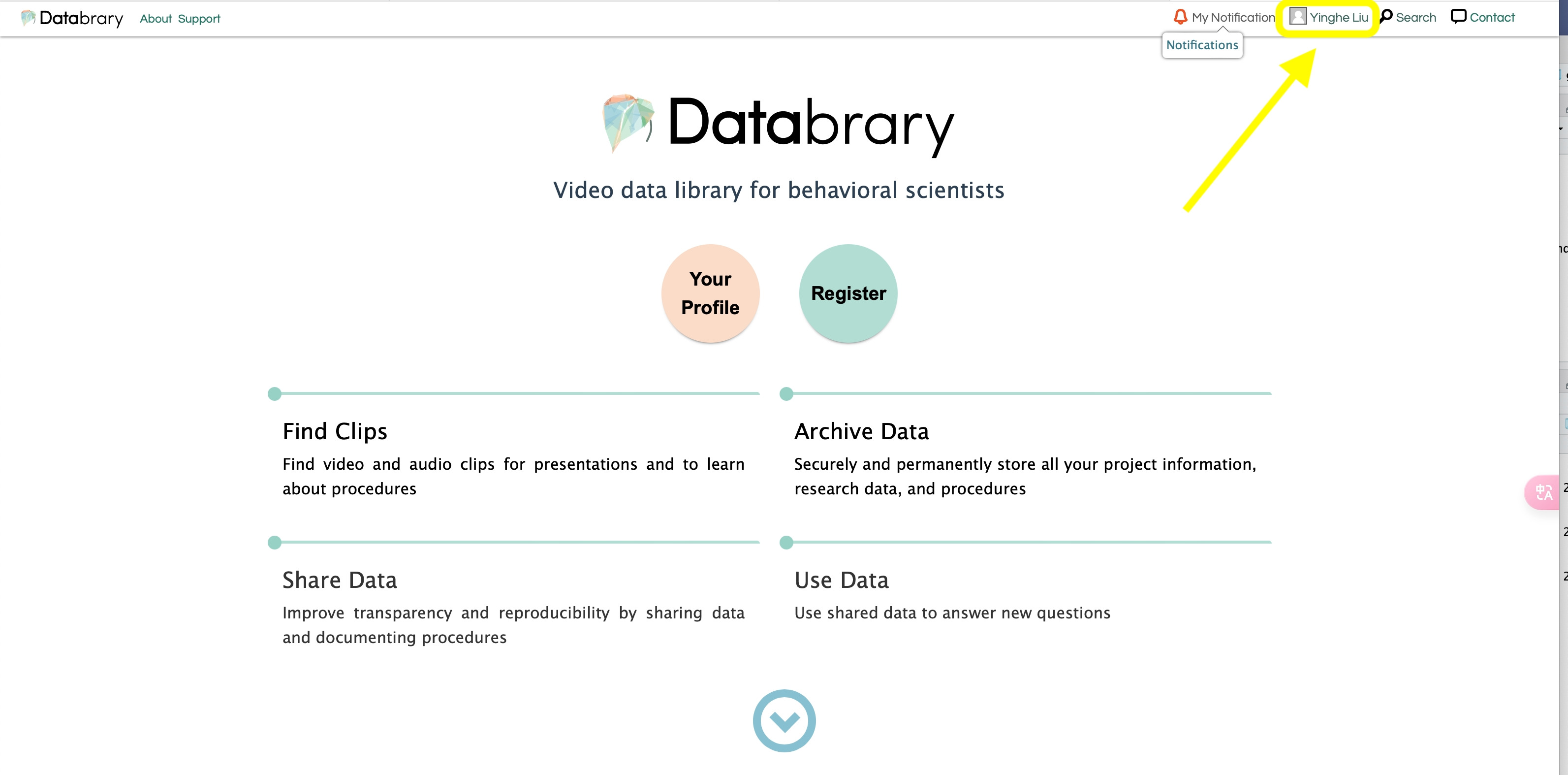
Click View Profile.
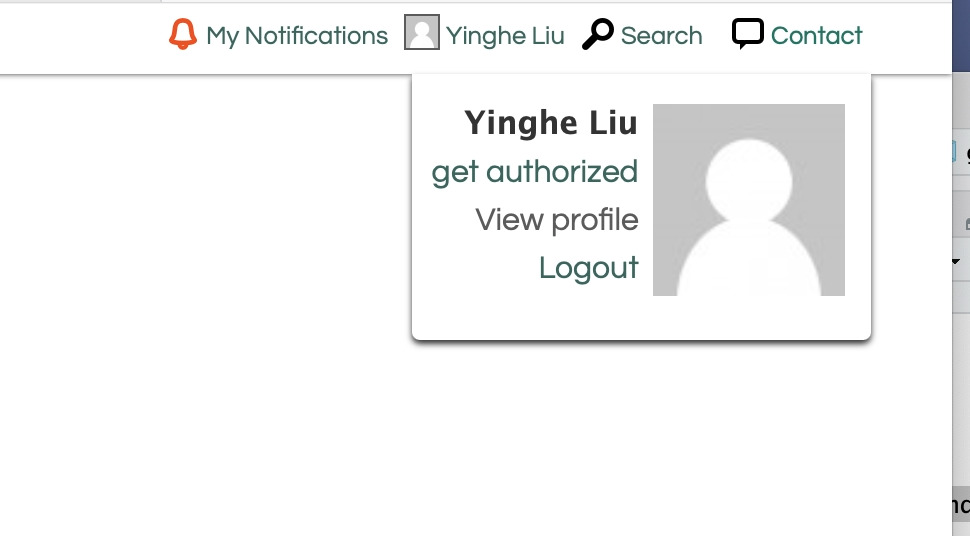
The profile would look like this:
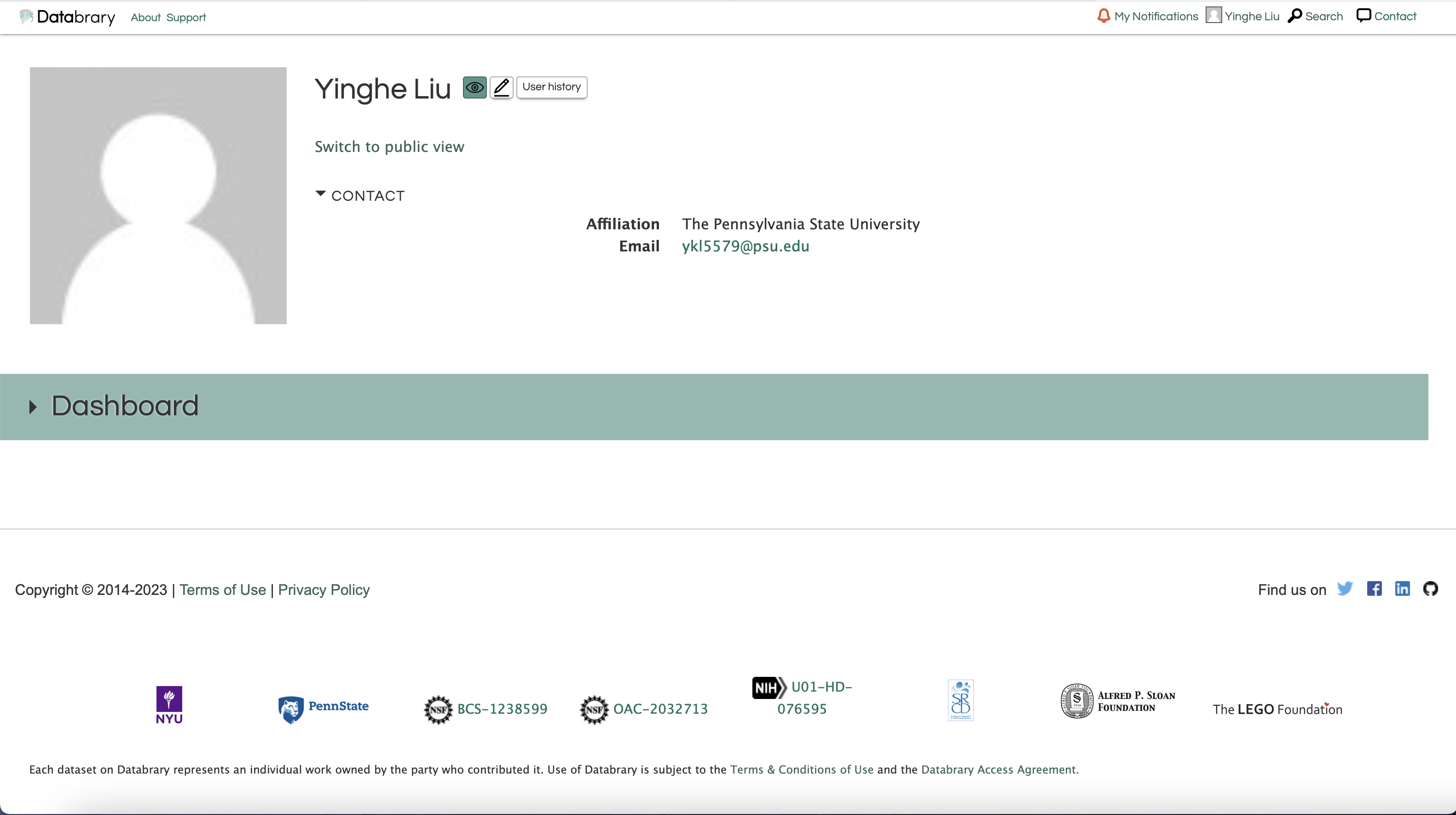
You can check out your Volumes, Sponsors, and Affilliates status if you click the Dashboard.
Tour of Databrary Dashboard
The dashboard contains two major parts: volumes and affiliations.
On the left side, you can view volumes that you own or shared access to. For affiliations, it is likely that your sponsors may share their projects access with you. You can check your accessibility by putting your mouse over the lock ion.
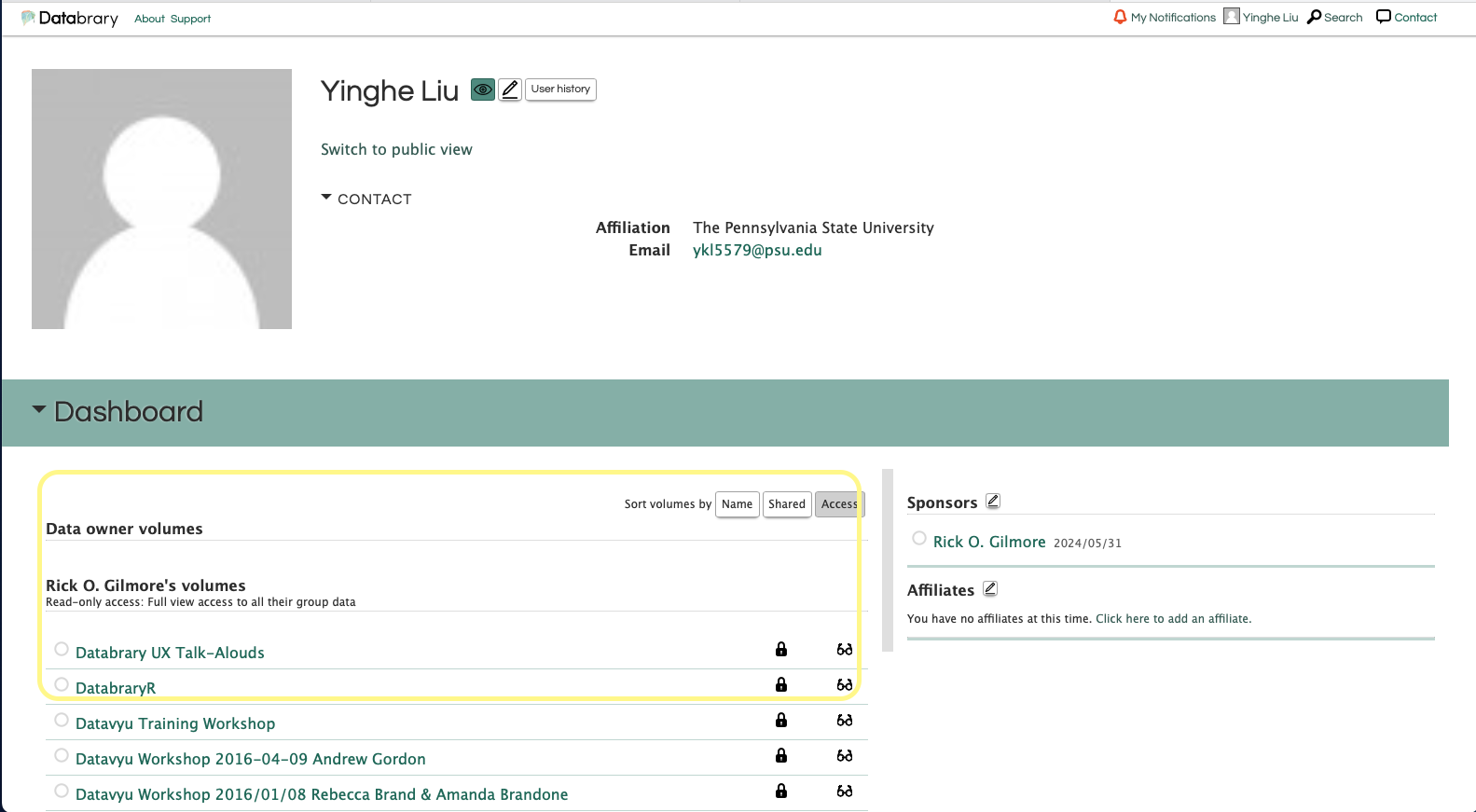
On your right side, you can see your sponsor(s). Affiliates may not share their access to other affiliates.
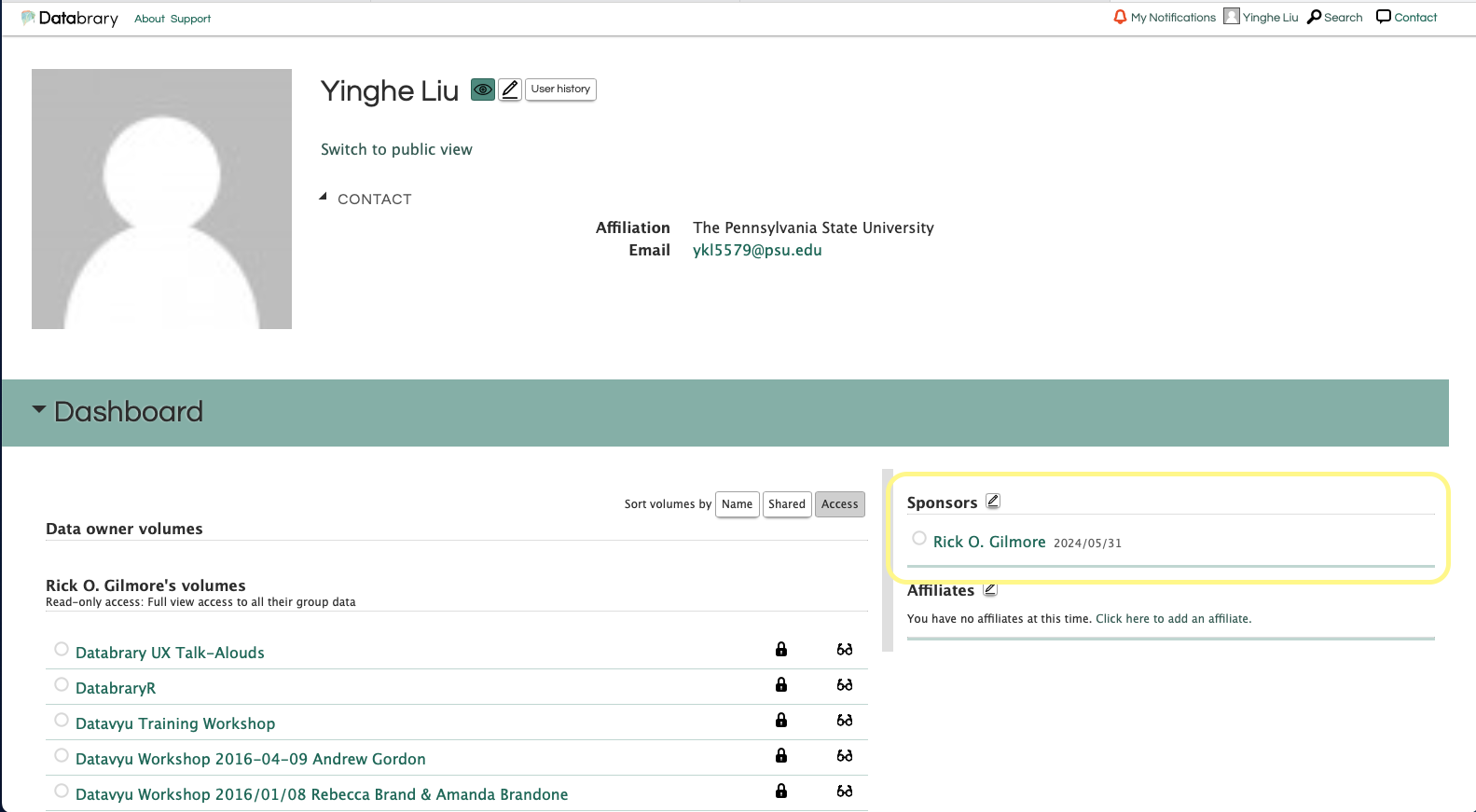
Edit View
To make changes in your account informations, click the pen-shaped edit button.
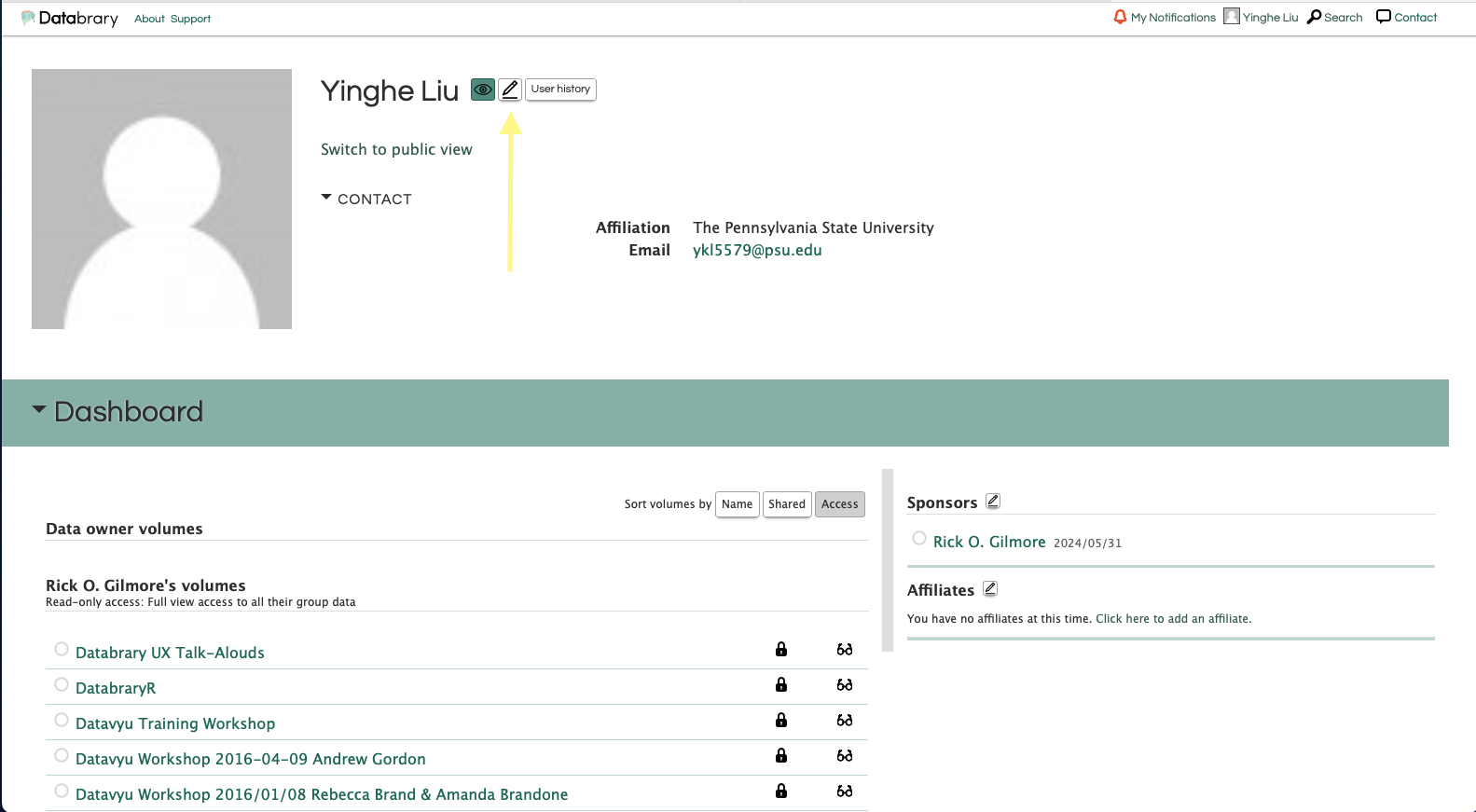
Here you may change your personal information, account security settings, notifications, sponsors, and unlikely affiliates.
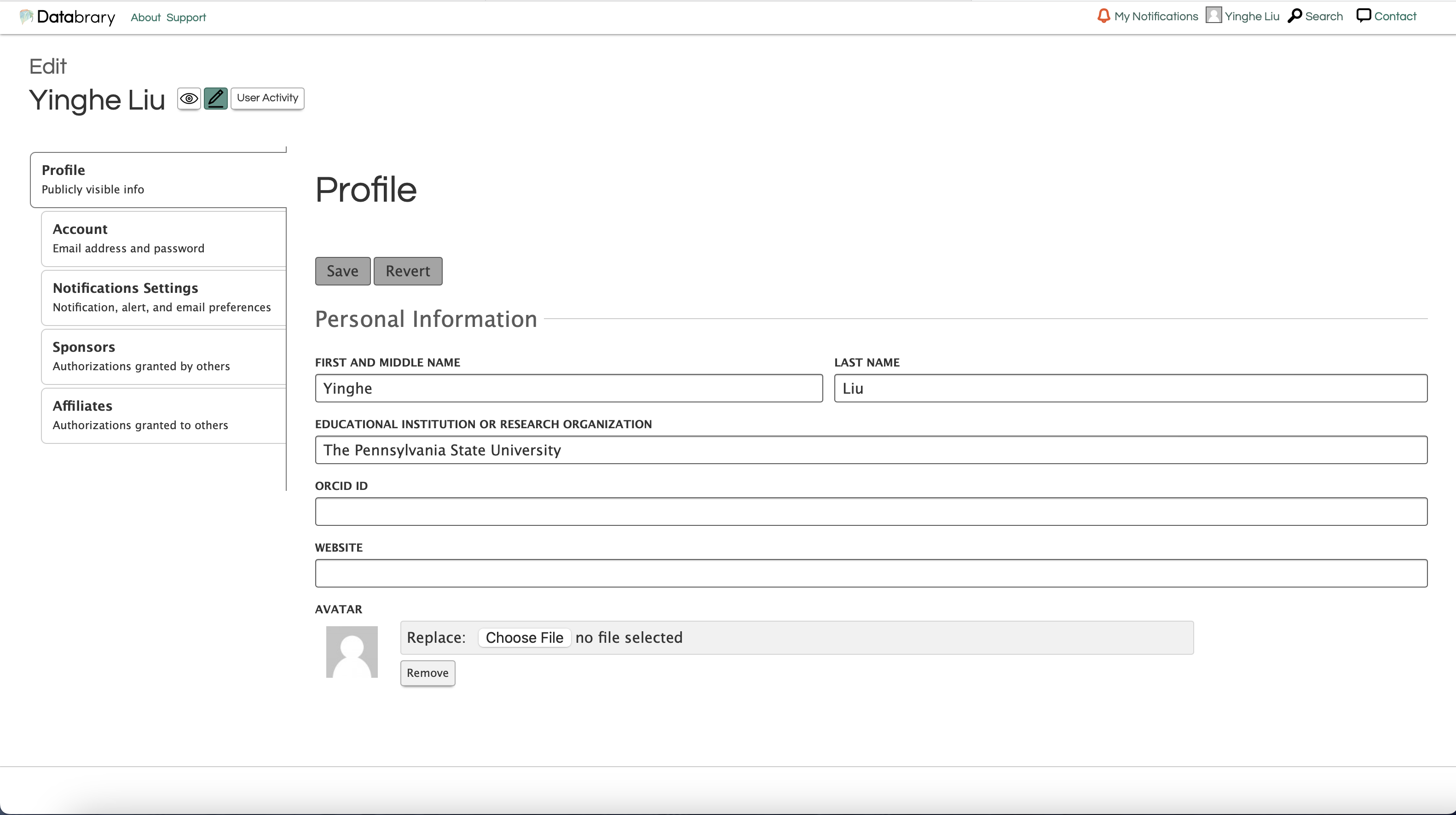
When you change your affiliation status, remember to apply for a new request in the sponsors page.
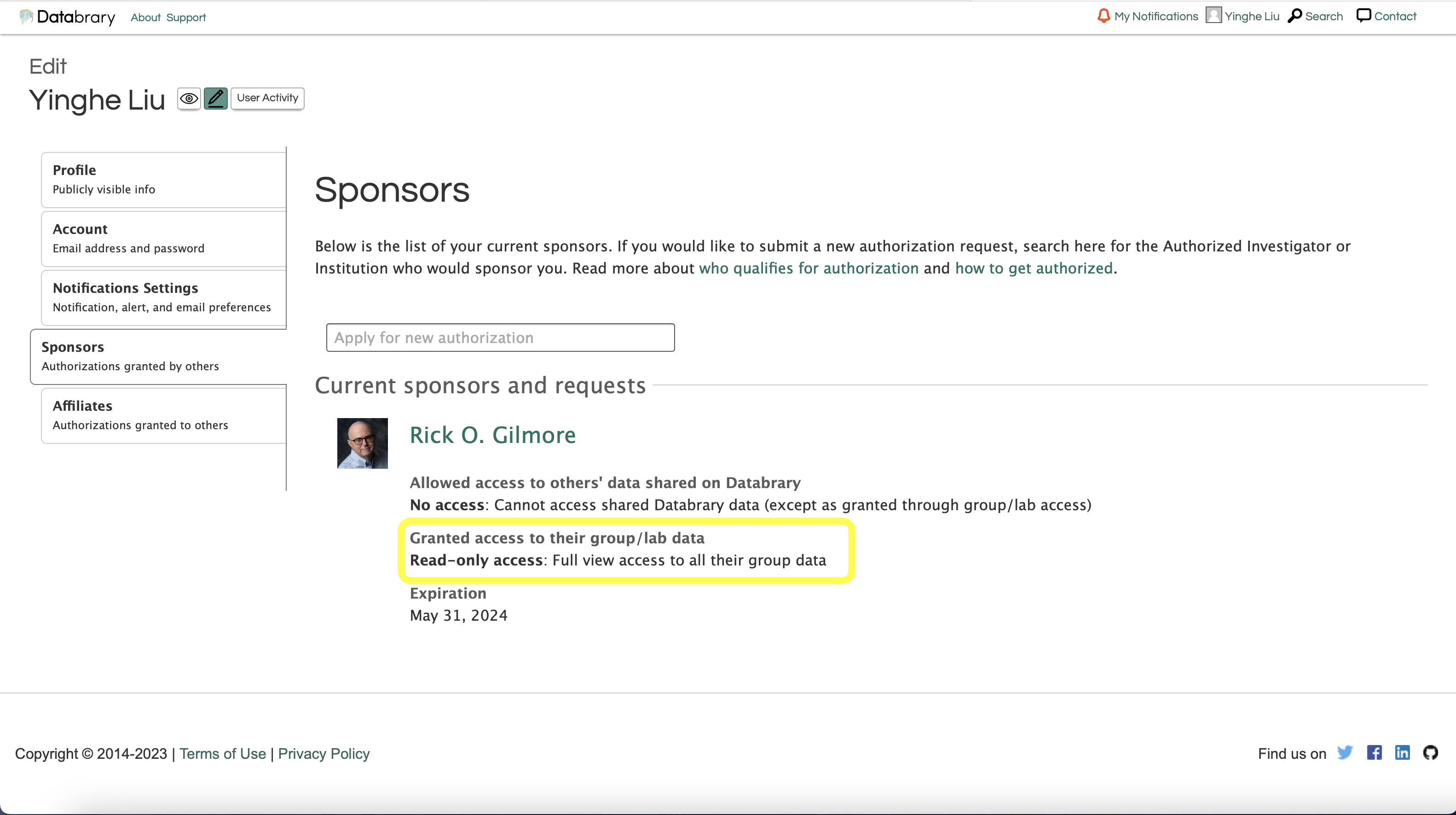
Public View
You can also view your account in the other user users interface by using the switch to public view button under the account name.
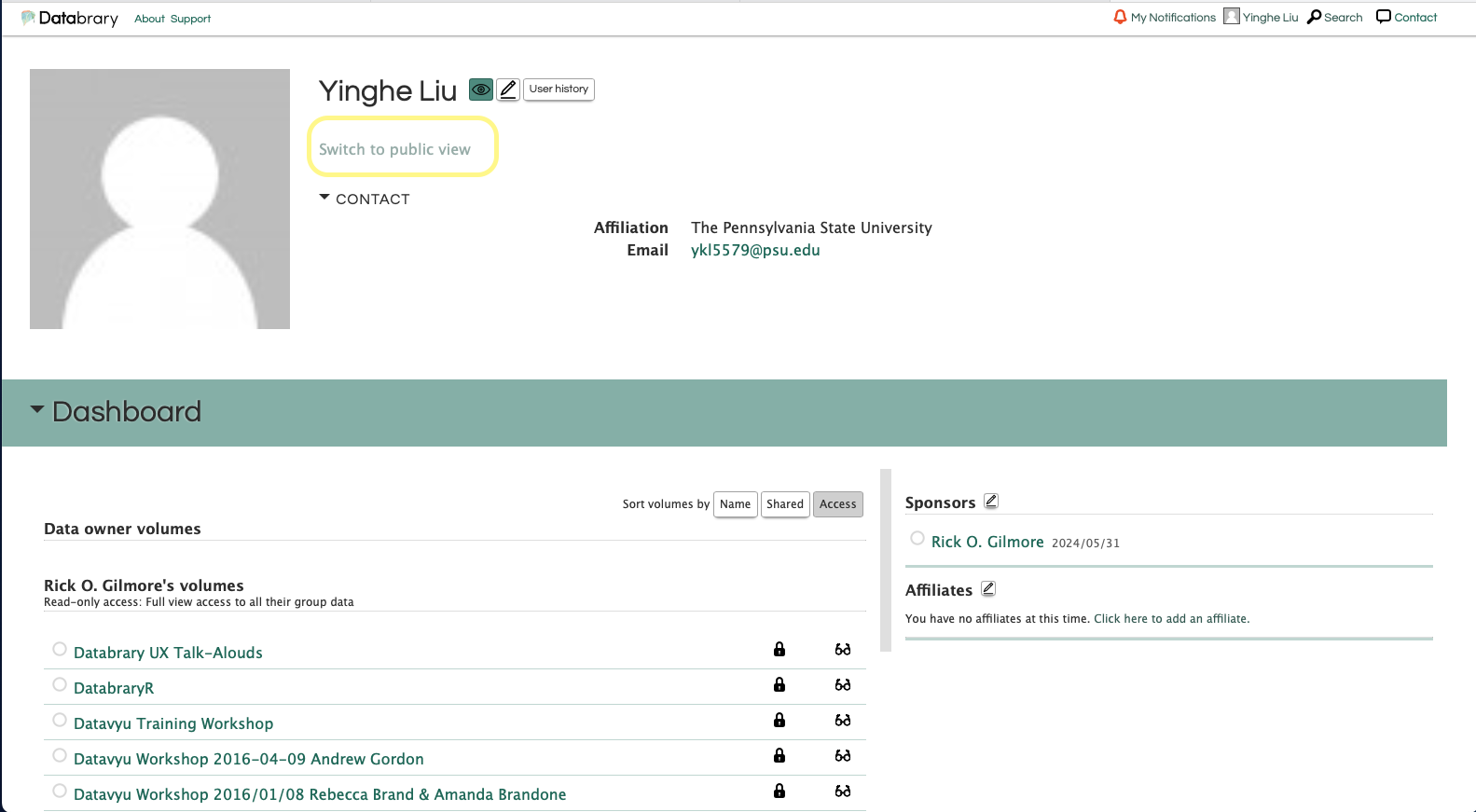
The public view of your profile would look like this: